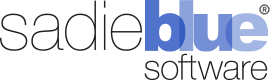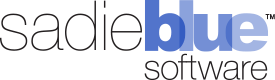Agility Blue Update
What’s New?
Quality Control Function for Tasks
Tasks can now be placed into quality control mode by using the QC button on the task toolbar. When tasks are put into quality control mode, a new toolbar appears in the task that allows a user performing QC to reject, pass, or pass & complete a task. Users that perform quality control procedures, such as adding special QC forms to existing tasks, are identified separately from an assignee.
Users also have the ability to monitor the full history of all QC decisions on each task. Tasks can be quickly located by filtering on quality control status, decision, or the user performing quality control.
Improved Performance and Responsiveness
Data associated with tasks, such as comments, media log entries, volumes, billing entries, attachments, and subscriber, on the project details page are now retrieved on-demand to increase performance and responsiveness.
Automatic Formatting for Rich Test Editor
Microsoft Word style tags are now stripped away automatically while pasting into Agility Blue’s rich text editor, improving the appearance of the pasted content.
A new setting has been added that controls the pasting behavior for the rich text editor. Enabled by default, we recommend leaving this setting enabled for the best experience. The rich text HTML content can still be edited directly for finer tuning using the HTML source button, if desired.
UI Enhancements
We've added the ability to collapse the project details header into a single row for a more focused work environment.
UI updates to the task tab components such as including the ability to collapse each component and automated scrolling.
A hyperlink to the appropriate task is automatically generated when the task is referenced in a custom form.