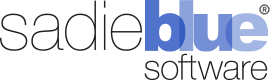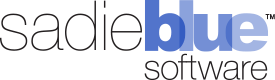Agility Blue Update (February 2023)
What's New?
Billing Associations
Billing entries no longer require a project or task and can now be associated directly with clients or matters. The project and task fields were removed from the billing entry form and a new "Association" field has been added that lets you choose between none, client, matter, project, or task.
In addition to the existing task and project locations, new opportunities to create billing entries have been added to the following places:
From the "New" dropdown at the top navigation bar, the association will default to "None".
From the Billing Entries global workspace page, the association will default to "None".
From the Billing Entries tab on a client details page, the association will default to the current client.
From a link in the right-hand action panel on a client details page, the association will default to the current client.
From the Billing Entries tab on a matter details page, the association will default to the current matter.
From a link in the right-hand action panel on a matter details page, the association will default to the current matter.
For new billing entries, the pre-selected association is aware of where the billing entry is being created from, such as from a task or from a matter. Changing the associated parent item will also refresh the billing profile information appropriate for that parent.
Additionally, billing entries can now be moved around freely from object to object or parent to parent by simply changing their association.
Feature Preview: Multi-Edit
With this update, we've released the first phase of multi-edit capabilities as part of the feature preview mode. Users who wish to see and test multi-edit actions will first need to enable feature preview mode. To enable feature preview, click on your user menu at the top right of the app and select the "Enable Feature Preview" option. You can tell when you're in feature preview mode because you will see the yellow text "Feature Preview Enabled" in the top-left global breadcrumb.
This first phase starts with allowing multiple tasks on the Open Tasks dashboard to be updated using a variety of actions:
Assign to me
Assign to someone
Unassign
Mark as completed
Change the due date
Place on hold
Release hold
Place into quality control
Add a comment
Add subscribers
Move to project
Cancel
Reopen
Delete
To bring up the multi-edit capabilities on the open tasks dashboard, click on the multi-edit toggle button icon directly to the left of the refresh button. When multi-edit is enabled, the multi-edit options panel will appear and checkboxes will show up to the left of all of the task cards. The multi-edit options panel will give you the opportunity to choose the selection type (either selected tasks, or all filtered/visible tasks), and an action selector. After selecting the tasks you wish to update and an action, click the apply button. Additional input will be presented if necessary and then the multi-edit progress window will appear with a progress bar that provides feedback for how far along the operation is.
Note the following details while applying multi-edit actions to multiple tasks:
Multi-edit actions will not trigger notifications.
Multi-edit actions will not trigger custom automations.
Multi-edit actions will not be able to apply some validations. For example, it's possible to mark multiple tasks as completed without assigning users or changing due dates to ongoing even if the workspace task settings don't allow it.
Refreshing your browser or navigating away from the open tasks page while the multi-edit operation is in progress will interrupt the process and only some of the tasks will be updated.
Selecting many tasks may take a while to complete. A good benchmark assumption is about 1 second per task, so updating 300 tasks may take around 5 minutes to complete.
Please keep in mind that multi-edit is considered preview tech right now and some of the architecture and design will likely change before we officially promote it to live production status. Upcoming phase updates will bring multi-edit capability throughout the app - including grids for all objects.
Additional Updates
Collapsible panels and headers are now possible on all details pages now using the arrow button icons under the top-right edit button.
The open tasks dashboard filters can now be toggled using the "f" keyboard shortcut, similar to how the grid filter row can be quickly toggled.
An "Is Late?" filter was added to the list of available options on the open tasks dashboard.
A project setting was added to have due dates default to ongoing while creating new projects.
For Enterprise organizations that use the SFTP file import service, billing entries can now be bulk-imported at the workspace, client, or matter levels as desired. See the help documenation for more information.
Bug Fixes
Fixed an intermittent rendering issue where the action links panel on details pages would sometimes not appear.
Fixed an intermittent rendering issue where single choice fields in modal windows would not show the selected value in edit mode.
Fixed an issue where the filter notification for the "My Open Projects" dashboard failed to appear when a filter was applied.