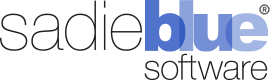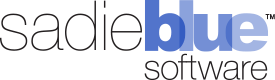Agility Blue Summer 2025 Update
The Summer 2025 Agility Blue updates are packed with important security, performance and quality of life enhancements. Check out our news page for more details.
What's New?
File Preview
Quickly view common file attachments without leaving Agility Blue or downloading them first. The new file preview works directly in the app for a fast, focused review experience.
File support: BMP, CSV, DOCX, GIF, ICO, JPG/JPEG, JSON, PDF, PNG, SVG, TXT, WEBP, XLSX, XML, and X-ICON.
Preview queue: Open one file and step through other files in the related list without needing to close the preview window.
Stay in context: Review documents, spreadsheets, images, and text quickly, reducing downloads and tab switching.
Fallback when needed: If a file can't be previewed, the standard download option remains available.
The file preview window opens when you click on a file name now instead of downloading the file and is available in the following areas:
Worskpace attachments grid
Client, matter, and project attachment grids
Task attachments tab list
Task emails
Other Enhancements
Task tabs: Added quick-scroll buttons to jump to the top or bottom of listed content for each task tab.
[Org Admins] While creating new users:
The roles field is now a simple multi-select dropdown, replacing the multi-select modal grid.
Permissions groups can now be selected per workspace and users are no longer automatically added to the workspace administrators group.
General framework, performance, and security updates have been applied throughout the system.
Announcing New Partnership with Control Risks
Control Risks Now Offers Agility Blue® for Advanced Discovery and Data Insights
Partnership with Sadie Blue Software® brings configurable Agility Blue technology and expert-managed workflows to legal and compliance teams worldwide
New York and Minneapolis, July 29, 2025 — Control Risks, a global leader in investigations, eDiscovery and forensics services, has announced an exciting new partnership with Sadie Blue Software. Under this agreement, Control Risks will provide its clients with access to Agility Blue, Sadie Blue’s advanced eDiscovery workflow management and data insights platform.
In an era that demands both operational speed and defensibility, organizations need more than just generalized technology; they need customizable solutions engineered for their unique workflows and constantly shifting requirements.
“Agility Blue empowers legal and investigations teams to take command of their entire litigation and investigative portfolios with real-time dynamic insights. For teams used to juggling manual processes and disconnected systems, the ability to proactively manage workflow, budgeting and reporting in a secure, single environment is a game changer,” states Michele Wiener, partner and global head of Discovery and Data Insights at Control Risks.
Control Risks chose Agility Blue because it’s built to accelerate efficiency and produce actionable data that helps clients move quickly from data collection through insight to resolution. Its hands-on experience implementing and optimizing Agility Blue globally and across complex matters means it can help clients get value on day one. Control Risks works alongside in-house legal, compliance and eDiscovery teams to ensure the tool isn’t just running, but tailored to a client’s exact needs, driving real adoption and peace of mind.
Brad Kolacinski, partner at Control Risks, says, “Our goal is to take clients out of the business of wrestling with software and data and get them back to practicing law, making sound decisions and solving problems, with every matter in one place. By combining Agility Blue’s power with our consultative, workflow-driven implementation and approach, we ensure the software and processes are truly fit for purpose.”
The Agility Blue platform is engineered for adaptability, empowering clients to configure their own workflows across a spectrum of use cases, including litigation, cross-border compliance investigations and proactive risk assessment. Unlike traditional, one-size-fits-all solutions, Agility Blue stands out by permitting deep customization through user-facing configurations while keeping the underlying infrastructure robust and stable.
“Agility Blue was designed to give legal professionals more control from custom workflows to how you visualize, act on or export your data,” comments Ben Legatt, CXO of Sadie Blue Software. “Working with Control Risks means clients not only get a powerful platform but also dedicated experts who can configure Agility Blue precisely for their needs. We’re thrilled to see our software supporting the complex discovery and investigation matters Control Risks handles every day.”
With this partnership, Control Risks is now positioned to deliver Agility Blue as an expertly managed solution. Clients benefit from a tailored onboarding and workflow design process, as well as the confidence that comes from ongoing optimization and hands-on support from both the Control Risks team and the creators of Agility Blue. The approach moves beyond standard software deployment by ensuring every implementation reflects the client’s actual requirements without time-consuming custom development or risky backend changes.
Chris Chalstrom, president and CEO of Sadie Blue Software, reinforces the shared vision of both companies by stating, “We built Agility Blue to empower teams dealing with massive amounts of data, evolving formats and tight deadlines. With Control Risks as our partner, clients benefit from both best-in-class technology and responsive human expertise. It’s a partnership that delivers measurable results to organizations navigating today’s discovery and compliance landscapes.”
The growing complexity of today’s legal matters, coupled with surging digital data volumes, means that law firms and corporations can no longer rely on generic technology if they want to stay ahead. Agility Blue, combined with Control Risks’ managed services, offers an integrated path forward for organizations seeking a competitive edge in investigations, matter management and compliance. This is a solution built for today, with the flexibility required for whatever tomorrow brings.
For more information about how Control Risks can deploy Agility Blue for your discovery and investigation needs, visit www.controlrisks.com.
About Control Risks
Control Risks is a global specialist risk consultancy that helps organizations manage complex geopolitical, security, compliance, investigation and eDiscovery challenges wherever they operate. With decades of experience supporting the legal, corporate and regulated sectors, Control Risks combines expert practitioners, advanced technology and a client-focused approach to deliver clarity, resilience and actionable intelligence, even in matters with the highest stakes. Control Risks’ Discovery and Data Insights practice provides comprehensive solutions spanning eDiscovery, digital forensics, regulatory investigations, litigation support and managed data services for clients worldwide. For more information, visit www.controlrisks.com.
About Sadie Blue Software
Sadie Blue Software is an innovator in eDiscovery and data insights platforms, dedicated to transforming how legal and compliance teams manage, review and act on digital evidence. The company’s flagship product, Agility Blue, empowers organizations with configurable, user-centric technology designed to adapt to changing investigative, litigation and compliance demands without sacrificing performance or defensibility. Developed and supported by experts in legal technology, Sadie Blue Software delivers solutions trusted by law firms, corporations and government agencies globally. Discover more at www.sadiebluesoftware.com.
Media contact:
Vicki LaBrosse
Global Director of Public Relations
vlabrosse@edgemarketinginc.com
P: 651.528.9445
Agility Blue Spring 2025 Update
The Spring 2025 Agility Blue updates are packed with exciting new features and quality of life enhancements. Check out our news page for more details.
What's New?
New Relativity Integration
Added a new system for collecting usage metrics exclusive to RelativityOne instances, which greatly expands the number of metrics available, and includes greater reporting capabilities. See our help documentation for more details on this update.
Added the ability to clear the Relativity login token cache from a Relativity integration panel.
Added a new button on the integration panel named "Linked Matters" that shows a grid view of all linked Relativity workspaces for that Relativity instance. Users can navigate to specific matters from a record or unlink the workspace. Multi-delete can also be used to unlink multiple workspaces at once.
Multi-edit Enhancements
Multi-edit and multi-delete capabilities have been added to the following grids:
Attachments
Billing Narrative Types
Billing Types
Email Templates
Forms
Media Types
Project Templates
Scripts
Tags
Users (Home)
Users (Workspace)
Workspace Access
Object Association Updates
Added counts for comments, media log entries, volumes, billing entries, and emails to the task cards on the open tasks dashboard.
You can now associate existing media log entries directly within a task's media log entry tab.
You can now disassociate a task media log entry directly on a task's media log entry panel using the unlink button icon next to the delete button icon.
You can now associate existing volumes directly within a task's volume entry tab.
You can now disassociate a volume directly on a task's volume panel using the unlink button icon next to the delete button icon.
Admin Permissions Updates
Billing Types
Users can no longer change a billing entry’s billing type after the billing entry is created. This prevents potential discrepancies when loading the current billing profile, which may have changed since the entry was originally created. This update ensures that billing entries remain consistent with the profile that was in place at the time of creation.
User Access
Organization admins can now grant workspace access to multiple users at once.
The account verification page has been updated to help troubleshoot invalid email tokens.
Scripting Enhancements
The Automation Scripting Kit has been updated with the following new features:
Added validation around scheduling jobs so that the minute component must result in a number divisible by 5.
Portal user-triggered scripts now operate within the same context as scripts triggered by organization users. This allows actions that a portal user is normally not able to perform directly to be available via a scripted solution and offers a broader variety of scripted automations for actions performed on the request portal. Examples include: scripts that may create clients or matters based on a Examples include: scripts that may create clients or matters based on a portal user's input, automatically assigning tasks that were created by a portal user, or updating details of a custom object entry log.
Added an "Edit" row context menu option so scripts can be edited directly on the scripts grid page without having to go into the script details page.
Agility Blue Update (Winter 2024)
The Winter 2024 Agility Blue updates feature important new features and quality of life enhancements. Check out our news page for more details.
What's New?
Matter Security
The matter security features have all been promoted from feature preview to generally available where administrators now have the ability to configure access to matters based on user roles and explicit allow/deny lists on a per-matter basis. For detailed information about how to configure security for matters, please visit the matter security help documentation.
Reference Field Conditions
You can now apply field conditions to reference fields in forms where other fields can affect their conditional properties, and you can now use reference fields in conditional fields that affect other field properties. Reference fields allow for the following conditions:
Any value. True if there is any reference object entries selected.
No value. True if there are no reference object entries selected.
Choice is exactly. True if the defined list of object entries are selected.
Choice is not exactly. True if the defined list of object entries are not selected.
Choice is any of. True if any of the defined list of object entries are selected.
Choice is none of. True if none of the defined list of object entries are selected.
Display value contains. True if the display value of the selected object entries contain the entered text (case-sensitive).
Display value does not contain. True if the display value of the selected object entries do not contain the entered text (case-sensitive).
New Field Conditions Added
New field conditions in task forms have been added to the following field types:
Basic text fields:
Text is not exactly
Text does not contain
Rich text fields:
Text does not contain
Number fields:
Number is not exactly
Date fields:
Date is not exactly
Choice fields:
Choice is not exactly
Other Enhancements
The available fields dropdown list when creating or updating a field condition now lists the form sections in the same order that the sections appear on the form. Previously, sections were listed in alphabetical order.
[Enterprise]The SFTP import service now supports importing data for the following objects: volumes, volume ranges, billing types, billing type properties (billing profiles), billing narrative types, media types, and tags.[Scripting]New cmdlets added: Get-VolumeRanges, Get-VolumeRange, Add-VolumeRange, Set-VolumeRange, Remove-VolumeRange, Test-RelativityConnection, and Get-RelativityProductions.[Developer]Tightened up the validation logic for custom object entries with JSON reference fields to ensure that the reference field string contains expected JSON properties. The API would previously allow any string data, which would cause issues with viewing content in the object grids when malformed JSON was present.[Developer]Custom object entries with JSON reference fields now automatically order the JSON properties at the API layer so that the value comes first, then key, then objectId. Serializing the JSON properties in this order assists with grid sorting so the value is always evaluated first.
Bug Fixes
Fixed an issue where viewing projects on a contact's details page would show no projects for users without an admin role.
Fixed an issue where the UI would allow duplicate contacts to be selected across the To, Cc, and Bcc fields while creating a task email which would lead to a backend service error preventing the email from being sent.
Agility Blue Update (Autumn 2024)
The Autumn 2024 Agility Blue updates feature important new features, a new feature preview, and quality of life enhancements. Check out our news page for more details.
What's New?
Workspace Searching Criteria
Additional searching criteria has been added to each object tab on the workspace search page. The additional criteria is object-specific, and many fine-tuned options have been added to assist with sorting and filtering through the search results.
Task Effort Tracking
Two new task fields have been added to help track task effort, named "Estimated Hours" and "Actual Hours". The fields can be found when creating or editing a task below forms after a form has been added, the task toolbar, task context menus, and at the bottom-right corner of each task. Estimated hours can also be entered on tasks within project templates to initialize that information ahead of time.
The task effort fields provide a way to quickly track the amount of time spent directly on a task and compare it to an estimated time. The two new fields can be found on the tasks grid so the task effort information may be exported and analyzed further as needed.
Other Enhancements
A new workspace setting under the tasks tab allows admins to control if the "Actual Hours" field for tracking task effort is available while creating a new task.
The billing type "Category" field, which was previously only editable through the API, can now be edited when creating or updating the workspace-level billing types. It can be seen on the billing types grids, billing entries grids, and billing profiles.
[Scripting] Updates to how before-save trigger chains behave, the ability to execute scripts via recurring scheduled jobs, and the ability to provide custom errors messages to end users have been added. More information can be found on the scripting announcements page located on our discussions forum.
Bug Fixes
Fixed an issue where grid text filters that contain dates would cause string conversion errors.
Fixed an issue where using workspace search with some special html characters would cause the search services to report API errors.
Fixed an issue where adding new fields to an existing form that contains conditions on the new fields would cause the conditions to not be recognized.
Agility Blue Update (Summer 2024)
The Summer 2024 Agility Blue updates feature important new features, a new feature preview, and quality of life enhancements. Check out our news page for more details.
What's New?
Matter Security
Administrators now have the ability to configure access to matters based on user roles and explicit allow/deny lists on a per-matter basis. Changing a matter's access will affect whether or not specific users can see them within Agility Blue, including any items that are directly associated with them. This can be useful in a variety of scenarios, such as information barriers where specific users should not be able to view matters due to need to know, conflicts, or contractual obligations; or portal request scenarios where you would like your portal users to select matters that only pertain to them. To facilitate these types of scenarios, there are two new areas that can be used to configure matter access: the roles settings on the permissions section of the workspace settings page and the security tab on any matter settings page.
Matter security is currently available in feature preview mode. If you need to enable feature preview mode, click on your user menu in the top right and select the "Enable Feature Preview" menu option. Check out the feature preview article on our help site for more detailed information on how matter security works.
Other Enhancements
A new setting has been added to project templates named "Disable Required Template Fields" that can be found under the project settings tab of any project template. When enabled for a project template, required task form fields will be ignored while creating a new project from that template. Required task form fields will still apply when editing tasks after the project is created.
The attachments grid has 3 new fields:
Associated Object Key: Displays the associated object's ID
Associated Object Name: Displays the associated object's name based on the associated object's type: Client name for clients, matter name for matters, project description for projects, and task name for tasks.
Associated Object Reference: Displays the associated object's reference based on the associated object's type: Client reference for clients and matter reference for matters.
[Scripting]A new tab has been added to the script details page that allows you to define input parameters for scripts. These parameters will be available when executing a script manually that your scripts can use.[Developer]A new system field named "AccessStateId" has been added to the matter object. This field is not required and is used to store the access state id of the matter.[Developer]The client nuget package available for .NET developers to communicate with the API has been upgraded to version 1.9.1
Bug Fixes
Fixed an issue where the password field property wasn't properly masking passwords from tasks created from project templates.
Agility Blue Update (Spring 2024)
The Spring 2024 Agility Blue updates feature important new features and quality of life enhancements. Check out our news page for more details.
What's New?
Password Field Property
A new task form field property type has been added named "Password". Apply this field property to a basic text field to display passwords in a mono-spaced font, which prevents HTML-encoded text rendering so that special characters are visible in the browser. Users can reveal the value by clicking the 'Click here to reveal...' link. The field will also provide a copy button to the right of the value so the password can be copied without revealing it. Useful for preventing the display of sensitive data.
Form Updates
Field properties are now copied over when a new form is created from an existing form.
Field conditions are now copied over when a new form is created from an existing form.
You can now create field conditions while adding new fields to a form. Previously, fields had to exist before conditions could be applied.
You can now edit field conditions directly on forms. Previously, to adjust conditions, they had to be deleted and recreated.
Sections can now be collapsed by clicking the section heading in the form editor, during form preview, while editing a task, or when adding a form to a task.
Other Enhancements
We've made several other improvements to streamline your experience:
Added a new text filter type named "Not Contains" for filtering out specific text in grid text fields.
Added the "Task Completed On" field to the task form fields grid.
Custom object entries can now be cloned via the grid record context menu.
The client and matter projects grid rows now feature the same context menus as those found at the workspace level.
The client and matter tasks grid rows now feature the same context menus as those found at the workspace level.
Bug Fixes
Fixed an issue where the view/edit media log entry modal window would sometimes not place the custom fields in the correct sort order.
Fixed an issue where the task id field was empty for media log entries and volumes grid CSV exports.
Agility Blue Legalweek session highlighted on Law360
Agility Blue session highlighted on Law360.
Agility Blue’s packed session at Legalweek New York was highlighted in a recent article by Steven Lerner at Law360: Law Firms Turn To Tech To Tackle Legal Project Management - Law360.
In the article, Lerner explains the importance of this topic for law firms:
“Legal project management is a trend that has emerged in recent years as law firms aim to improve collaboration, control budget, limit risk and enhance client satisfaction.”
The panelists discussed how implementing the right technology is a key part of addressing the challenges for effective legal project management. For example, Ruth Hauswirth, special counsel and head of litigation and e-discovery and information retention counseling for Cooley LLP stressed how "technology has really brought that to the forefront."
Implementing a centralized, trusted system for key data and metrics on matters is also crucial to risk mitigation and defensibility, according to Martha Louks, director of technology services for McDermott Will & Emery LLP.
Kate Jansons Johns, manager of knowledge and practice support services for Nutter McClennen & Fish LLP, demonstrated how her firm uses the Agility Blue Request Portal to educate her firm’s attorneys on eDiscovery requirements, streamline processes, and manage expectations.
For more information on how Agility Blue can help your firm improve its legal project management, schedule a demo of Agility Blue today.
Agility Blue at Legalweek NY 2024
Don't miss our CLE session at Legalweek!
Don't miss our CLE session at Legalweek!
Legal Project Management:
Navigating Trends and Overcoming Challenges in the Legal Landscape
Tuesday, January 30, 2024
2:00pm ET
The need for seamless collaboration, budget control, risk management, and client satisfaction has prompted the emergence of Legal Project Management (LPM) as a critical discipline for legal professionals. This session is designed to give participants valuable insights into the latest trends and best practices in LPM. Discussion topics include:
Trends in technology integration, agile methodologies, data-driven decision-making, and the shift toward value-based billing models.
Strategies to align legal project management practices with client expectations, deliver transparent progress updates, and establish a customer-centric approach that fosters long-term relationships,
Techniques for fostering seamless collaboration between legal teams, clients, and other stakeholders to align expectations, clarify objectives, and manage project changes,
And how to identify potential risks, develop contingency plans, and employ adaptive project management approaches to navigate uncertainties and maintain project momentum.
For a live demo of Agility Blue, schedule a demo or stop by booth #1302 in Rhinelander Exhibit Hall.
Agility Blue Update (January 2024)
The January 2024 Agility Blue updates feature great new features and quality of life enhancements. Check out our news page for more details.
What's New?
Exporting Data Enhancements
A new CSV file export option has been added to the grid export dropdown menu titled "Export all pages to CSV". This feature allows you to export the entire grid data across all pages - a significant enhancement over the XLSX export option that is limited to the current page only. Similar to the XLSX export, the CSV export will retain and apply all active filters, sortings, and visible fields in the grid at the time of export.
The "Export to Excel" option in the grid menu has been renamed to "Export current page to XLSX" to more accurately reflect its functionality. This change clarifies that the action exports only the data from the currently visible page in XLSX format.
Volume Associations
Volumes can now be directly associated with matters and clients, without the necessity of linking them to a specific task or project. This new process follows a similar association control flow as utilized in media log entries and billing entries, offering more flexibility and streamlined operations.
Other Enhancements
We've made several other improvements to streamline your experience:
A warning message pops up if you try to navigate back while a modal window is open to help prevent losing unsaved form changes from accidentally using the browser's back button.
Task email messages can now be created in several locations: The task toolbar, the task context menu, the task card on the open tasks dashboard, or the record context menu on the tasks grid page.
For Enterprise organizations that use the SFTP file import service, it is now possible to import data into reference fields. See Help Documentation for more information.
Bug Fixes
Bugfix Fixed an issue where project template tasks that had sorting applied using an id or date field in descending order would show the tasks sorted in ascending order after being created.
Bugfix Fixed an issue where a selected matter would not be saved in certain situations when creating a new project template.
Bugfix Fixed an issue where projects referenced in a custom object would lose their key value after subsequently updating the custom object entry causing the reference value to become stale and no longer responsive to name changes from the referenced item.