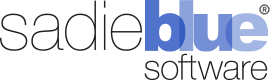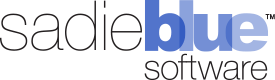Agility Blue Update
What's New?
Billing Entry Object Updates
You can now define custom fields for the billing entry object.
Billing entry objects can now be used as references in task forms.
Dropdown List Virtual Scrolling
The user and contact dropdown list pickers have been updated to accommodate workspaces with over 1,000 users or contacts. The dropowns now display and ifinite number of users or contacts.
General Enhancements
Adding user access to a workspace now automatically creates a contact entry for that user.
All tags can now be removed from a project.
The option for "Assign to Me" when assigning a task no longer appears when a task is already assigned to the current user.
Direct grid actions such as edit and delete have been consolidated into a single action menu that uses the "hamburger button" convention (an icon with 3 vertical lines).
Bug Fixes
Fixed a permissions issue with generating client links on the media log entries grid.
Fixed an issue with creating new users via Microsoft SSO automatic user provisioning that generated random numbers for the first and last names where Microsoft does not provide individual first and last name claims.
Fixed an issue where using the media log entry grid picker would not display custom field columns.
Feature Preview - Task Email Messages (Final Phase)
Task email messaging has entered the third and final phase within the feature preview mode. Intended for communication with contacts external to Agility Blue, this feature allows emails to be composed and tracked directly within a task. Replies to these emails support threading and are placed within the same task (similar to comments for users).
Updates for phase 3 include:
Email templates can now be applied to task emails messages.
Attachments can now be added while composing new task email messages.
Creating and updating task email messages have been added as notification events that users can apply notification rules to. Several task email message fields can have regular expressions applied as a condition such as the subject line, to, from, cc, and bcc using a "matches" or "does not match" clause. This can be useful in situations where you may want to receive a notification when the subject line matches a specific word/pattern or the from field contains a specific domain.
Agility Blue Update
What’s New?
UI Enhancements
A copyable link has been added to share or bookmark a report.
Most items now display “last updated by” and “last updated on” information.
Link back to the associated contact, client, matter, project, or task when viewing history.
Navigate back from detail info using the new "Bread-crumbs" navigation button.
System quick links (the icons that were shown at the top right of the app) are now hidden by default. They can be re-enabled within the workspace settings page, if desired.
Rich Text Editor Enhancements
The rich text editor received 4 new styles that can be used to format text located under the "Format" dropdown list. These styles can help add emphasis within instructions, notes, or comments. The new formats are:
Highlighted Text
Success Highlight
Error Highlight
Inline Monospaced
Resizing the rich text editor within a pop-up window will automatically re-size the pop-up window.
Horizontal rule lines can now be inserted into the rich text editor by using the new "Insert" dropdown list.
Pre-formatted blocks of text can now be inserted into the rich text editor by using the new "Insert" dropdown list.
Using the tab key (or the tab + shift keys) within the rich text editor will now indent text, increase the current bullet or numbered list level, and navigate between table cells within a table.
Dependency Changes
The first name and last name fields are no longer required to create or update a contact.
Volumes no longer require a project dependency to be created and can now be created on the workspace-level volumes grid page.
Our API documentation has moved to https://apidocs.agilityblue.com (the old location will still work).
Feature Preview - Email Enhancements
Task email messaging has entered the second phase of updates within feature preview. Intended for communication with contacts external to Agility Blue, this feature allows emails to be composed and tracked directly within a task. Replies to these emails are also placed directly within the task (similar to comments for users).
Updates for phase 2 include:
Reply cleanup routines for incoming Outlook and Gmail messages have been tightened.
Task email messages can now be deleted from within the task.
Task email messages can now be unlinked within the task. Unlinking email messages places the email message at the workspace level (no task ownership).
Task email messages can now be edited. This is often desired to help clean-up messages where artifacts of the reply slipped through the response process and helps keep the thread tidy.
Phase 3 (Coming soon™) addresses the ability to apply email templates and add attachments while composing task email messages.
Bug Fixes
Fixed an issue on the workspace user details page where the notification rules tab was not being displayed for users with permissions to edit their own notification rules.
Fixed an issue where deleting a task would display a constraint error if the task had only volume entries linked to it.
Agility Blue Update
What’s New?
Quality Control Function for Tasks
Tasks can now be placed into quality control mode by using the QC button on the task toolbar. When tasks are put into quality control mode, a new toolbar appears in the task that allows a user performing QC to reject, pass, or pass & complete a task. Users that perform quality control procedures, such as adding special QC forms to existing tasks, are identified separately from an assignee.
Users also have the ability to monitor the full history of all QC decisions on each task. Tasks can be quickly located by filtering on quality control status, decision, or the user performing quality control.
Improved Performance and Responsiveness
Data associated with tasks, such as comments, media log entries, volumes, billing entries, attachments, and subscriber, on the project details page are now retrieved on-demand to increase performance and responsiveness.
Automatic Formatting for Rich Test Editor
Microsoft Word style tags are now stripped away automatically while pasting into Agility Blue’s rich text editor, improving the appearance of the pasted content.
A new setting has been added that controls the pasting behavior for the rich text editor. Enabled by default, we recommend leaving this setting enabled for the best experience. The rich text HTML content can still be edited directly for finer tuning using the HTML source button, if desired.
UI Enhancements
We've added the ability to collapse the project details header into a single row for a more focused work environment.
UI updates to the task tab components such as including the ability to collapse each component and automated scrolling.
A hyperlink to the appropriate task is automatically generated when the task is referenced in a custom form.
Agility Blue Update
What's New?
Email Notification Logs
Verify the status of email notifications that have been sent or received by Agility Blue by accessing the new Notifications tab within the additional tabs menu. All emails are labeled with one of the following statuses:
Created: The message has been created by the notification system. The email may not have been processed yet and is still queued or it may not have received a confirmation of status from the recipient's email system.
Processed: The message is currently being processed and is awaiting delivery status.
Delivered: The message has been accepted by the recipient's email system.
Bounce: A message will indicate a bounce status if the recipient's email system cannot or will not deliver a message. Bounces are often caused by outdated or incorrectly entered email addresses.
Dropped: The message was not sent to the recipient's email system. These are often caused by, but not limited to, spam filters.
The notification log also provides a field that allows users to filter and navigate directly to the task or project that generated the notification. These fields are available for messages newly created after this update.
FOR DEVELOPERS: Notification log data is also available through the API. More information can be found on the API documentation site located here (opens a new window).
Additional Task Filters
Two new options have been added to the list of available filters on the task dashboard for projects:
Project Owner
Project Requester
Task Name Helper
Apply the project description to a new task name using the new button next to the task name label. This is particularly convenient when you would like to use the same name for the task and the project without having to re-type or copy/paste the project description into the task name.
Automatic Default Notification Rules for New Users
FOR ADMINS: Apply the default notification rules to a new user automatically, using the newly added toggle switch in the new user dialog window.
Bug Fixes
Fixed an issue where the task link on the global attachments list wouldn't allow users to navigate to the task associated with the attachment.
Agility Blue Update
What's New?
Task Grouping
Tasks can now be grouped within projects by the following system fields:
Assigned By
Assigned To
Assigned On
Created By
Created On
Completed By
Completed On
Due On
Status
Fields representing dates are grouped by day.
You can find the options for grouping next to the "New Task" button on any project details tasks page. Similar to task sorting and filtering, the grouping options are specific to each user and persist across all projects until changed.
Tasks Navigation
The UI will now scroll to the active task when opened.
Additionally, the total number of tasks is now shown on the project details tasks page in the tasks header. If grouping is enabled, the number of tasks in each group is shown in each group heading.
Bug Fixes
Fixed an issue where the select volumes grid was not rendering while initiating a reference selection
Fixed an issue where custom fields for objects were not respecting updated position changes
Fixed an issue where data types for custom fields for objects could be changed while updating field properties
Fixed an issue where reference type information would remain on a field if the reference data type was initially selected while creating a new field and then switched to another data type prior to saving the form
Agility Blue Update
What’s New?
Billing Profiles
Object settings and billing profiles have been promoted to the standard list of app functionality and no longer requires users to be in feature preview mode to use. Along with the promotion, a couple of enhancements have beed added for billing profiles based on feedback:
The billing type object now has a "Visible" property. This allows users to set the default visibility of the billing type at the workspace level allowing for use cases where it is more desirable to "opt-in" to billing types for certain clients, matters, or projects.
Billing profiles can now be sorted on any of the available columns by clicking on the table heading. Clicking on the same heading will toggle between ascending and descending sorting.
Object settings permissions have also been added to the permissions system so admins can now control the visibility and access rights associated with the billing profiles for clients, matters, and projects.
Date Formatting
Two workspace settings have been added that allow admins to now control the formatting of how dates and dates with time are displayed. Various UI elements that display dates in the app have been updated to reflect the change, particularly where "from now" style formatting was used. For example, tasks would display "Created a minute ago" instead of the full date and time. Users could hover their mouse over the dates to get the full date and time, but based on feedback, we've decided that it makes better sense to have the actual dates as the primary visual experience. Users can still hover their mouse over dates and be presented with the "from now" formatting.
Bug Fixes
Fixed an issue where the "create" button on a project template details page did not initiate a new project dialog window.
Fixed an issue with Internet Explorer 11 where task fields would display text as HTML codes instead of actually rendering the HTML.
Agility Blue Update
What’s New?
Feature Preview
Interested in trying features that are about to be released?
To enable feature preview, click on the user drop down at the top right and choose the "Enable Feature Preview" menu option. You can tell when you have feature preview mode enabled when the text on the top left of the page shows "Agility Blue (Feature Preview Enabled)."
Please note that feature preview can only be turned on per user, per browser.
Billing Profiles (Feature Preview)
We are currently showcasing a new feature we call Billing Profiles when using the feature preview mode.
If you use Agility Blue to track billing entries, Billing Profiles may be of interest to you. As it stands, the billing types associated with billing entries have only ever had one price associated with them. If you want to modify that price for a specific client or matter, you would need to create new billing types for them. If you have many variations in prices for the same billing types across multiple clients and matters, this method can get out of control quickly. With the introduction of Billing Profiles, it is no longer necessary to create multiple billing types that represent the same thing.
Billing Profiles allow you to specify different prices for every billing type for any client, any matter, or any project. You can even choose to hide specific billing types so only a small subset of billing types are available to choose from when creating billing entries. Billing types that are changed on billing profiles follow the Client-Matter-Project inheritance model. For example, if you change the price or visibility of a billing type on a specifc matter, any project or task created under that matter that references that billing type will inherit the changes only for that matter.
Billing Profiles are available on the client details, matter details, and project details pages. When you have feature preview enabled, you will see a new settings tab on each of these pages on the left where the profiles can be managed.
Agility Blue Update
What’s New?
Automatic User Provisioning
Agility Blue now has the ability to automatically enroll users for organizations that take advantage of Single Sign-On!
Single Sign-On (SSO) is a security feature that places identity management back in the hands of the organization and empowers users to take advantage of their company's login process. It allows users to login using a company-provided account instead of having to use an Agility Blue username and password. Agility Blue has offered SSO now for quite some time, but Agility Blue user accounts were required to be made first in order to link the account to an SSO identity provider. With this update, admins can now define a specific set of rules that tell Agility Blue what to do with a user that attempts to use SSO without already having an Agility Blue account. The rules include defining:
Identity Providers. Admins can select from a list of identity providers that are allowed to take advantage of automatic user enrollment. Supported identity providers include Google (ex. Gmail, GSuite), Microsoft (ex. Azure AD, Office 365), and Saml2 (ex. AD FS, Okta, OneLogin).
Roles. Admins can select from a list of roles to apply to the new user. Supported roles include Organization User (a standard user) or Organization Administrator.
Workspace Access. Admins can select from a list of available workspaces to grant access to the new user.
Trusted Domains. Admins can define a list of one or more domains that they trust.
How does it Work?
When a user logs in using SSO (either by clicking on one of the identity provider buttons on the right-hand side of the login screen or by being redirected to Agility Blue from an idp-initiated login provider), Agility Blue first checks to see if the user already has a linked Agility Blue account. If not, Agility Blue will check through a list of trusted domains. If there is a domain match, Agility Blue will create a new user account with the roles and workspace access defined by the organization's user enrollment configuration.
User Enrollment configuration and other SSO related settings can be found by admins on the authentication tab within the organization details page.
Agility Blue Update
What’s New?
We've made some updates to Agility Blue this month! This particular release focuses primarily on back-end server and API work in order to prepare for some exciting automation and batch processing features we'll be announcing and releasing soon, but we've also added a few user experience enhancements to the front end!
Welcome Emails
Admins no longer need to provide a password while creating new users. An option has been added to send the user a welcome email that provides them with a special activation link that they can click on to bring them to Agility Blue and input a password.
User account pages also have a "Send Activation Email" link that admins can use to send the email whenever they like. This can be used to send the email at a later time (instead of while creating the user), or to simply help the user reset their password for them.
History
Workspaces now feature a History grid view under the hamburger menu that displays a searchable, but lightweight view on what's being created, updated, or deleted within the workspace. We're working on adding detailed historical information and views for this grid, so stay tuned for more auditing and insight into your workspaces!
Miscellaneous
The "Notes" field has been added to the Media Entry Logs tab within tasks.
The default value for the "Copy Requester" field while sharing tasks has been changed from ON to OFF.
If an email template is used while sharing a task that references a field that does not exist on the task, the resulting values for those fields will now display "No Value" in the email instead of the @{CF_} token.
LogRequestHandler error messages have been updated to display a more detailed message instead of a generic "it doesn't work" text.
Agility Blue Update
What’s New?
Media Log Entry Updates
Media log entries are now owned by the Workspace instead of by Projects
They are no longer dependent on Projects and can now be created without a Project. Additionally, Media Log Entries can now be moved to other Projects and Tasks by editing the Media Log Entry and changing the Project.
The Media Id field has been added to the Media Log Entries that are displayed within Tasks.
Open Tasks Board
A new text filter has been added to the Open Tasks board.
This input field allows users to quickly filter for Tasks containing text in any Task-owned text field (Task Name, Client Name, Matter Name, References, User Names, etc.).
Task Due Dates
The Task Due Date field is now presented with a drop down that defaults to "Project Due Date" instead of the Date/Time picker (Creating new Tasks).
This is similar behavior to how entering Project due dates work now when creating new Projects, and provides some simplicity while creating Tasks.
Email Templates
Project Requester fields have been added to the Email Template field drop down list:
Project Requester Id
Project Requester First Name
Project Requester Last Name
Project Requester Full Name
Project Requester Email
The Keyboard Shortcut for accessing the Email Template Fields drop down list has been changed from using the "@" symbol to "Ctrl + ."
Bug Fixes
Fixed an Issue where changing Application User information was not properly propagating some data to the Workspace Level (such as email addresses).
Fixed an Issue with date filters used in object grids where UTC dates were being used instead of local dates.
The Project Description field is no longer overwritten with the Project Template name if a Project Template is selected after the description has previously been filled out.