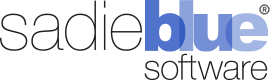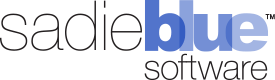Agility Blue Update
What's New?
Task Grouping
Tasks can now be grouped within projects by the following system fields:
Assigned By
Assigned To
Assigned On
Created By
Created On
Completed By
Completed On
Due On
Status
Fields representing dates are grouped by day.
You can find the options for grouping next to the "New Task" button on any project details tasks page. Similar to task sorting and filtering, the grouping options are specific to each user and persist across all projects until changed.
Tasks Navigation
The UI will now scroll to the active task when opened.
Additionally, the total number of tasks is now shown on the project details tasks page in the tasks header. If grouping is enabled, the number of tasks in each group is shown in each group heading.
Bug Fixes
Fixed an issue where the select volumes grid was not rendering while initiating a reference selection
Fixed an issue where custom fields for objects were not respecting updated position changes
Fixed an issue where data types for custom fields for objects could be changed while updating field properties
Fixed an issue where reference type information would remain on a field if the reference data type was initially selected while creating a new field and then switched to another data type prior to saving the form
Agility Blue Update
What’s New?
Billing Profiles
Object settings and billing profiles have been promoted to the standard list of app functionality and no longer requires users to be in feature preview mode to use. Along with the promotion, a couple of enhancements have beed added for billing profiles based on feedback:
The billing type object now has a "Visible" property. This allows users to set the default visibility of the billing type at the workspace level allowing for use cases where it is more desirable to "opt-in" to billing types for certain clients, matters, or projects.
Billing profiles can now be sorted on any of the available columns by clicking on the table heading. Clicking on the same heading will toggle between ascending and descending sorting.
Object settings permissions have also been added to the permissions system so admins can now control the visibility and access rights associated with the billing profiles for clients, matters, and projects.
Date Formatting
Two workspace settings have been added that allow admins to now control the formatting of how dates and dates with time are displayed. Various UI elements that display dates in the app have been updated to reflect the change, particularly where "from now" style formatting was used. For example, tasks would display "Created a minute ago" instead of the full date and time. Users could hover their mouse over the dates to get the full date and time, but based on feedback, we've decided that it makes better sense to have the actual dates as the primary visual experience. Users can still hover their mouse over dates and be presented with the "from now" formatting.
Bug Fixes
Fixed an issue where the "create" button on a project template details page did not initiate a new project dialog window.
Fixed an issue with Internet Explorer 11 where task fields would display text as HTML codes instead of actually rendering the HTML.
Agility Blue Update
What’s New?
Feature Preview
Interested in trying features that are about to be released?
To enable feature preview, click on the user drop down at the top right and choose the "Enable Feature Preview" menu option. You can tell when you have feature preview mode enabled when the text on the top left of the page shows "Agility Blue (Feature Preview Enabled)."
Please note that feature preview can only be turned on per user, per browser.
Billing Profiles (Feature Preview)
We are currently showcasing a new feature we call Billing Profiles when using the feature preview mode.
If you use Agility Blue to track billing entries, Billing Profiles may be of interest to you. As it stands, the billing types associated with billing entries have only ever had one price associated with them. If you want to modify that price for a specific client or matter, you would need to create new billing types for them. If you have many variations in prices for the same billing types across multiple clients and matters, this method can get out of control quickly. With the introduction of Billing Profiles, it is no longer necessary to create multiple billing types that represent the same thing.
Billing Profiles allow you to specify different prices for every billing type for any client, any matter, or any project. You can even choose to hide specific billing types so only a small subset of billing types are available to choose from when creating billing entries. Billing types that are changed on billing profiles follow the Client-Matter-Project inheritance model. For example, if you change the price or visibility of a billing type on a specifc matter, any project or task created under that matter that references that billing type will inherit the changes only for that matter.
Billing Profiles are available on the client details, matter details, and project details pages. When you have feature preview enabled, you will see a new settings tab on each of these pages on the left where the profiles can be managed.
Agility Blue Update
What’s New?
Automatic User Provisioning
Agility Blue now has the ability to automatically enroll users for organizations that take advantage of Single Sign-On!
Single Sign-On (SSO) is a security feature that places identity management back in the hands of the organization and empowers users to take advantage of their company's login process. It allows users to login using a company-provided account instead of having to use an Agility Blue username and password. Agility Blue has offered SSO now for quite some time, but Agility Blue user accounts were required to be made first in order to link the account to an SSO identity provider. With this update, admins can now define a specific set of rules that tell Agility Blue what to do with a user that attempts to use SSO without already having an Agility Blue account. The rules include defining:
Identity Providers. Admins can select from a list of identity providers that are allowed to take advantage of automatic user enrollment. Supported identity providers include Google (ex. Gmail, GSuite), Microsoft (ex. Azure AD, Office 365), and Saml2 (ex. AD FS, Okta, OneLogin).
Roles. Admins can select from a list of roles to apply to the new user. Supported roles include Organization User (a standard user) or Organization Administrator.
Workspace Access. Admins can select from a list of available workspaces to grant access to the new user.
Trusted Domains. Admins can define a list of one or more domains that they trust.
How does it Work?
When a user logs in using SSO (either by clicking on one of the identity provider buttons on the right-hand side of the login screen or by being redirected to Agility Blue from an idp-initiated login provider), Agility Blue first checks to see if the user already has a linked Agility Blue account. If not, Agility Blue will check through a list of trusted domains. If there is a domain match, Agility Blue will create a new user account with the roles and workspace access defined by the organization's user enrollment configuration.
User Enrollment configuration and other SSO related settings can be found by admins on the authentication tab within the organization details page.
Agility Blue Update
What’s New?
We've made some updates to Agility Blue this month! This particular release focuses primarily on back-end server and API work in order to prepare for some exciting automation and batch processing features we'll be announcing and releasing soon, but we've also added a few user experience enhancements to the front end!
Welcome Emails
Admins no longer need to provide a password while creating new users. An option has been added to send the user a welcome email that provides them with a special activation link that they can click on to bring them to Agility Blue and input a password.
User account pages also have a "Send Activation Email" link that admins can use to send the email whenever they like. This can be used to send the email at a later time (instead of while creating the user), or to simply help the user reset their password for them.
History
Workspaces now feature a History grid view under the hamburger menu that displays a searchable, but lightweight view on what's being created, updated, or deleted within the workspace. We're working on adding detailed historical information and views for this grid, so stay tuned for more auditing and insight into your workspaces!
Miscellaneous
The "Notes" field has been added to the Media Entry Logs tab within tasks.
The default value for the "Copy Requester" field while sharing tasks has been changed from ON to OFF.
If an email template is used while sharing a task that references a field that does not exist on the task, the resulting values for those fields will now display "No Value" in the email instead of the @{CF_} token.
LogRequestHandler error messages have been updated to display a more detailed message instead of a generic "it doesn't work" text.
Agility Blue Update
What’s New?
Media Log Entry Updates
Media log entries are now owned by the Workspace instead of by Projects
They are no longer dependent on Projects and can now be created without a Project. Additionally, Media Log Entries can now be moved to other Projects and Tasks by editing the Media Log Entry and changing the Project.
The Media Id field has been added to the Media Log Entries that are displayed within Tasks.
Open Tasks Board
A new text filter has been added to the Open Tasks board.
This input field allows users to quickly filter for Tasks containing text in any Task-owned text field (Task Name, Client Name, Matter Name, References, User Names, etc.).
Task Due Dates
The Task Due Date field is now presented with a drop down that defaults to "Project Due Date" instead of the Date/Time picker (Creating new Tasks).
This is similar behavior to how entering Project due dates work now when creating new Projects, and provides some simplicity while creating Tasks.
Email Templates
Project Requester fields have been added to the Email Template field drop down list:
Project Requester Id
Project Requester First Name
Project Requester Last Name
Project Requester Full Name
Project Requester Email
The Keyboard Shortcut for accessing the Email Template Fields drop down list has been changed from using the "@" symbol to "Ctrl + ."
Bug Fixes
Fixed an Issue where changing Application User information was not properly propagating some data to the Workspace Level (such as email addresses).
Fixed an Issue with date filters used in object grids where UTC dates were being used instead of local dates.
The Project Description field is no longer overwritten with the Project Template name if a Project Template is selected after the description has previously been filled out.
Agility Blue Update
What’s New?
Mention Users in Comments
A new dropdown list has been added to the Task Comment Rich Text Editor that allows you to select a User to mention within the body of the comment. When a User is selected, their first name will be placed at where the cursor is located and displayed as a unique tag.
The User selection drop down can be accessed quickly if a “@” is typed into the editor (provided it is not in the middle of a word). This is behavior similar to platforms that also use mentions, such as Twitter or Facebook.
The email a User receives because of a mention is the same email that is generated when a Task Comment is made, however, the subject and body clearly state that the User received the email because they were mentioned somewhere in the Task Comment.
If a User is mentioned in a Task Comment that they would have normally received without being mentioned (i.e., because of a Notification Rule or they are Subscribed to the Task), the “you have been mentioned” email will not be generated.
If a User is mentioned more than once in a Task Comment, they will only receive one email.
If the Project has notifications turned off, mentioned users will still receive emails.
Users that have notifications turned off will continue to not receive emails.
Subscribe to Task Updates
A new tab has been added to the Task panel that allows Users to add other Users as Subscribers to a given Task. Users will receive explicit email notifications for Tasks that they are Subscribed to when the Task is updated or a Comment is added regardless of their notification rules settings.
Subscribers can be added while a Task is being created (Underneath Forms), or after (via the Subscribers tab).
Tasks that are copied will inherit the subscribers from the original Task.
Projects that are copied will inherit the subscribers from the tasks copied from the original Project.
Project Templates that contain Tasks have a Subscribers tab for each Task where Default Subscribers can be added. Projects created from Project Templates will inherit the default Subscribers.
A new Subscribers column has been added to the list of Tasks that are copied when a Project is either used as a Template or copied directly from another Project. The column displays the number of Subscribers for each Task. If you hover your mouse over the number, the names of all of the subscribers will be displayed in a tooltip.
Subscribers can be added or removed from any copied Task by editing the Task prior to saving the Task or Project.
If the Project has notifications turned off, subscribed users will not receive emails.
Users that have notifications turned off will continue to not receive emails. If a user is subscribed to a Task and their notifications are turned off, the UI will provide visual feedback that the Subscriber is currently not receiving notifications.
Agility Blue Update
What’s New?
Time Zone Settings
We''ve introduced Time Zone settings to help clean up notification emails so that dates and times are displayed in the Time Zone according to User preference (GMT references in emails have now been removed).
You can find Time Zone settings in the following areas:
User Details
Contact Details
Workspace Settings
If a User or Contact does not have their Time Zone preference set, the Workspace Time Zone setting will be used. If the Workspace does not have a Time Zone setting set, the Time Zone that the API Server is in will be used.
Agility Blue Update
What’s New?
Associated Task Content Tabs
New tabs have been added to the expanded task detail cards within the Project Details page:
Media
Volumes
Billing
Similar to the Comments and Attachments tabs that already exist, these new tabs display content related to the referenced Task.
The Media and Volumes items can be expanded to show additional information by clicking on the "Show More..." link on each record.
The Billing items can display narratives or notes by clicking on the the respective icons to the right of the billing description. The icons exist if there are notes or billing narratives available.
New Canned Reports
Quarterly Activity Report
Provides a quarterly activity summary of a variety of metrics based on a selected year. Categories of metrics include:
Top 5 most active Matters
Top 5 most assigned to Users
Top 5 most active Forms
Top 5 most active Tags
Each category lists counts, overall task distribution, and partitioned task distribution for each quarter.
Last Week Summary Report
Provides a summary of task activity for last week and shows changes from the week before. Categories of metrics include:
Tasks created, assigned, and completed showing counts for last week, the week before that, and the positive or negative difference in changes between the two.
Top 5 Matters based on completed Tasks for the last week
Top 5 Users based on completed Tasks for the last week
Daily distribution of completed Tasks for the last 60 days
Linked Relativity Workspaces Report
Lists the Relativity Workspaces that are linked to Agility Blue Matters for Workspaces that have the Relativity Integration installed. Users can filter and navigate to Agility Blue Clients or Matters directly from the report.
Miscellaneous Enhancements
Added "Total Ranges", "Range Start", and "Range End" columns to the Volumes Grid.
Added a "Utilities" column to the Workspace Users Grid. This column contains a button that allows for applying default notification rules to a user without having to drill into the User Details screen.
Tables created using the Rich Text editor now display at 100% width with evenly distributed columns and rows with a border.
"Time Ago" style dates now automatically update their values periodically.
Insights for Clients and Matter details have been updated so that users can pick the date range for the insights. The date range defaults to the past 30 days.
Bug Fixes
Fixed an issue where attachments wouldn’t show up right after uploading them in the task attachments tab.
Fixed an issue where attachments could not be downloaded if on a page for too long where the session could not refresh authentication credentials.
Fixed an issue where object-level default values for yes/no fields would not pull in the correct default value specified for the object.
Email addresses can now contain hyphens when creating users or contacts.
Agility Blue Updates
Our August Agility Blue update is now live, and we wanted to make sure you are kept in the loop on our latest developments. Check out the highlights from our August 2018 release:
What’s New?
Introducing Project Drafts: More Flexibility, More Control
Project Drafts are a special type of project that facilitates editing projects and tasks outside the active project pool. This allows projects to sit in a draft queue to await additional information. When ready, you can convert the draft to an active project and move it into your normal workflow.
A draft can be specified when creating a new project, or an existing open project can be converted into a draft. In addition to creating drafts from within Agility Blue, drafts may also be created when an email is sent to the notify address. Drafts do not require a Matter to be specified when created and they are only found the dashboard under the new "Drafts" tab.
Notifications for drafts can be defined separately from active projects, so you may define a different set of people to receive notifications related to drafts.
Other Updates
Notification badges have been added to the "My Projects" and "Project Drafts" dashboard tabs. A small red dot that indicates that a project exists in those tabs. When the projects are complete for the respective tabs, the indicator goes away.
A new field called "Source" has been added. This field allows a user to determine where a project was created (such as Agility Blue, the Project Portal, or from Email).
The Project Portal has been updated with the following enhancements:
5 new metric panels have been added to give the reader a snapshot of their open projects. The project metrics are: Open, Due Today, Rush, Late, and Ongoing.
Projects and Tasks can now be edited after they've been assigned
A variety of interface enhancements have been added, including check marks and text strike-through to indicate closed projects/tasks and conditionally colored rows to highlight late projects.
Contact us today to see Agility Blue in action, or to check out our latest updates and integrations.